Did you know there are many ways to play Pokemon games on a PC? Whether you want the classic Fire Red, or something entirely different like the Pokemon Trading Card Game, they can all be played online.
To learn how to play Pokemon games on a PC, you’ll need to brush up on your knowledge on emulators for both the DS and Gameboy first.

How To Install An Emulator For Pokemon
If you want to play the official Pokemon games, there are two routes you can take. You can either use a Nintendo DS emulator to play games from 2006 to 2017, or use a Gameboy emulator for games before 2006.
The choice is down to you, so we’ll be making a guide for both options.
How To Play Gameboy Pokemon Games On PC
There are two components for playing a Gameboy Pokemon game on your PC. The first part is the emulator software that can mimic the Gameboy operating system and software.

The second part is the Pokemon game to play on the emulator. To begin with, you can start by downloading a good emulator. We’d suggest VBA-M – it’s open source and the most frequently updated.

Once you have downloaded VBA-M, extract the downloaded .zip file to a location you’ll remember. After, double click to run visualboyadvance-m.exe.
Your emulator will now be ready to play Pokemon. But now you’ll need to find the correct ROMs online. A ROM is essentially a virtual version of the game that needs to be loaded into the emulator.
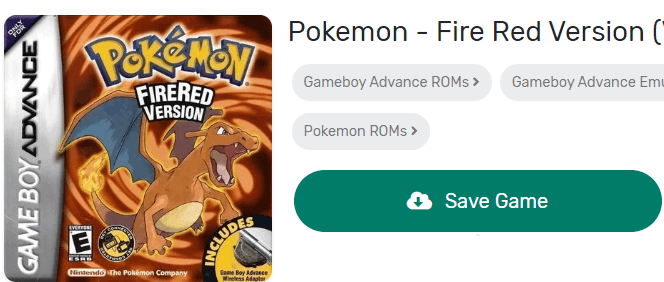
If you’re curious about the legality of downloading emulators, and Nintendo’s stance, you can read up on it on their website. You can find a variety of ROMS for Pokemon and other Nintendo games on Emulator Games.
Click on a game you’d like to play and then click Save Game. A ROM will be downloaded to your PC inside of a .zip file. Do not extract the .zip file.
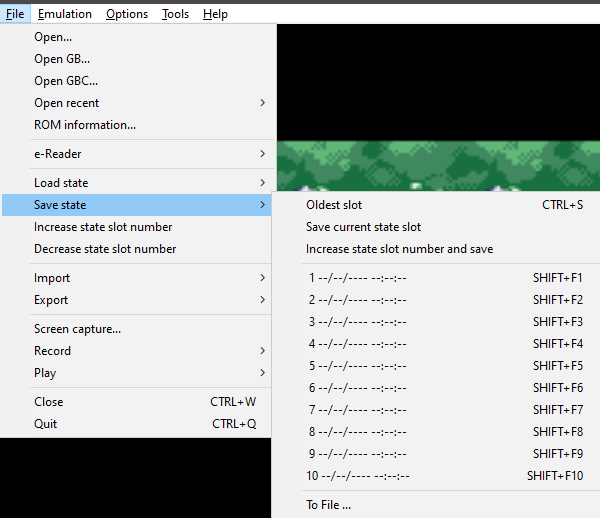
Next, return to Visualboyadvance-m and click File > Open. Navigate to the downloaded .zip file and double click it to open it. The game will now run on the emulator and you can play the game freely.
Saving games on an emulator works a little differently. Saving your game using the built-in save system won’t work. Instead, you’ll need to click File > Save State and then choose an empty slot.
When playing in the future, you can use File > Load State to load up the game from exactly where you last saved it.
How To Play Nintendo DS Pokemon Games On PC
Playing Nintendo DS Pokemon games on your PC is achieved through the same steps as above. However, you’ll need a Nintendo DS emulator instead. We suggest deSmuME, which is easily the most frequently updated and supported Nintendo DS emulator.

Once you’ve downloaded the emulator, open the DeSmuME.exe file on your PC. The exact file name will depend on your downloaded version. Next, visit Emulator Games again and find a DS Pokemon game to download.
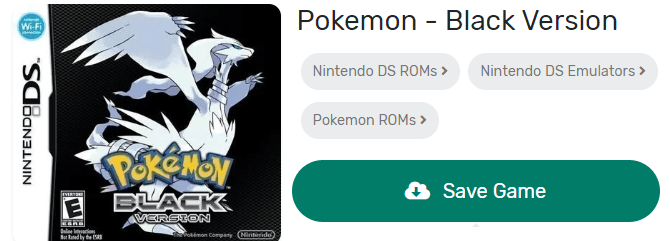
Once you’ve clicked on a Pokemon game, click the Save Game button and wait for it to download.
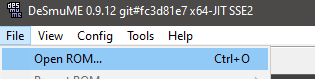
Next, return to DeSmuME and click File > Open ROM. Navigate to the downloaded .zip file and double click to open it in DeSmuME.
To save your progress whilst playing, you must click File > Save State and click an available slot. In the future, use File > Load State to open previously saved games.
How To Play Pokemon Games Without An Emulator
If you’d prefer to play a Pokemon game on PC that doesn’t require an emulator, you’ll be happy to hear there are many options available. Some are official releases from Nintendo, and others are third party games.
Pokemon Trading Card Game – Official
If you like the physical Pokemon trading card game, you’ll love the online version too. In fact, with each purchase of a physical Pokemon trading card pack, you’ll get a code card which can be used to open a pack online too.
The Pokemon trading card game features online battles with strangers, friends, and AI, and there are frequent new pack collections released to keep the gameplay and meta interesting.
PokeMMO – Unofficial
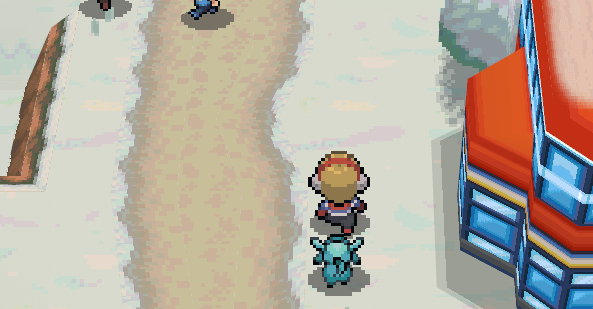
PokeMMO is a fan made unofficial Pokemon multiplayer game that’s free to play. You can meet up with other friends in the world and progress through missions, catch Pokemon, and defeat gym leaders together. You can trade Pokemon and battle others, too.
PokeMMO combines four different regions and brings all of the Pokemon from those regions with it and uses graphics similar in style to Pokemon Black and White.
Pokemon-Planet – Unofficial
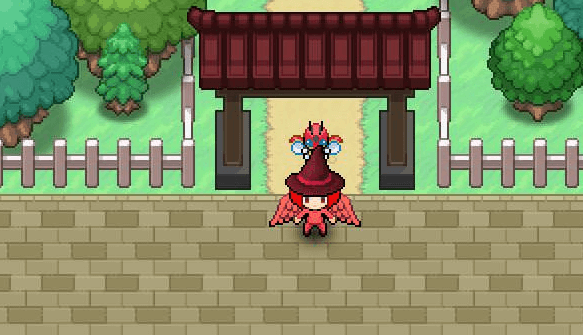
Pokemon-Planet is another fanmade unofficial Pokemon game you can play online. It features a fan made world that’s bigger than any other Pokemon game. Hundreds of Pokemon from different regions are included and you can catch, train and evolve them just like in the official games. You can build a team in Pokemon-Planet and form a clan of Pokemon trainers and go head to head with others online.
Emulator Games – Unofficial
The same website we suggested for downloading emulators for Pokemon can also be used to play emulators straight from within your browser.
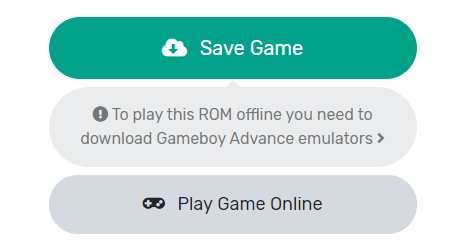
Simply click the link above and find a game you’d like to play. On the game page, click Play Game Online.
The game will load in a small window and you can then play it freely. To save your progress, you must click the Download State button. Keep that saved file safe. In the future, you’ll need to open the emulator online again and click Upload State and choose your save file.
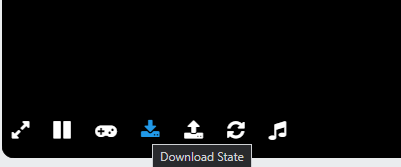
With that last suggestion in mind, you now have many options available to you to play Pokemon games on PC.
If you need any help or advice on using these emulators or Pokemon games, feel free to leave a comment.
from Online Tech Tips https://ift.tt/2BPfeEM
No comments: